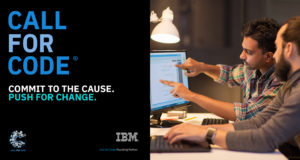If you’re new to Java, you may notice that there are some slight inconveniences, one of them being the random software blocking, which might happen when you try to install new software on your device.
The one that blocks them is Java Security with the goal to keep you safe from any potential danger from outside software.
However, sometimes, Java Security just randomly does its thing by blocking the software, even the ones you want to use, like the VPN.
Getting your VPN blocked like this is sure annoying, and also troubling for the security aspect as you don’t have anything to protect you. So to get the VPN working again, you need to do several steps, which we’ll explain in detail below.
Why The VPN Is Blocked?
It’s a part of Java’s vulnerability actually. Java is sadly not automatically updated as any other programs you meet out there.
The update actually depends on the user. If the user’s diligently checking for an update, the Java will, of course, naturally updated as well.
The notification for the update will be sent to the users, but whether the program will be updated or not is really depending on the user’s decision. They can just leave it and use the old version or turn to a newer version of Java.
However, no matter which version, Java always has its own safeguards, Java Security.

So if you keep avoiding the updates, you will eventually be unable to do the proper update. Even when you’re trying to get your VPN on, Java Security will block it right away.
So in this case, you have to do a few workarounds to get it working again. But before doing anything else, ensure that you are using the latest version of your VPN software. Keeping the VPN updated means that you’ll have better protection against new threats. That way, you can keep yourself more protected.
What Can I Do to Fix It?
1. Add Exception
The first thing you can do is add an exception. When trying to use a VPN on some browsers, you might get blocked because the VPN service is trying to access Java web content.
So, it’s necessary for you to add the websites to Java’s exception list. Here’s how you do it:
- First, click the Start button
- Open the Control Panel
- Then, find Java right on the bottom of the control panel (if you have Java installed)
- Double-click the Java icon to open the control panel box
- Click the Security tab
- Set the security to High, never go beyond that
- Now, click the Edit Site List button
- Select Add
- Then, enter the URL you want to include in the exception list.
- Select OK
- Do a test by opening your browser and the website
- When a prompt shows up, select Always trust, and then OK
2. Clear The Cache
Another workaround you can do is to clear the Java cache. It could be the reason why your VPN got blocked. To do it, follow the steps below:
- First, click the Start button
- Open the Control Panel
- Then, find Java right on the bottom of the control panel (if you have Java installed)
- Now find the General tab, and select Settings
- Select Delete Files, which can be found on the temporary files settings box
- Select OK when the prompt appears
- Try to open your VPN again.
3. Reinstalling VPN
Other than Java, the problem might come from improper VPN installation. So, we have to install the VPN again.
- Before doing the installation, surely you have to uninstall it first. Make sure that it’s wiped clean from your system
- Now download your VPN, and ensure that it’s the latest version they have
- Follow the instructions carefully to install it properly
Besides using the control panel for uninstallation, you may also use the uninstall tool which can remove any software from your device more effectively. The program is not only deleted from the control panel but even its registries will be cleaned as well. So, you’ll have it completely gone as if you’ve never installed it before.
4. Clear Browser Cache
You can also clean the browser cache is the problem still persists. Here’s how you do it:
- First off, open the browser
- Now you can press Ctrl+Shift+Delete to open up dialog about browser history
- Try to delete everything, so adjust the time range accordingly
- Select Clear Now, and wait until the process is fully finished.
5. Install New Windows Updates
Another solution you can also try is installing new Windows updates. To get the new updates, check the Windows settings. There should be a notification when there’s an update. If it’s there, click Update, and wait until your computer finished downloading the files and automatically restart.
 Learn Java Java Tutoring is a resource blog on java focused mostly on beginners to learn Java in the simplest way without much effort you can access unlimited programs, interview questions, examples
Learn Java Java Tutoring is a resource blog on java focused mostly on beginners to learn Java in the simplest way without much effort you can access unlimited programs, interview questions, examples